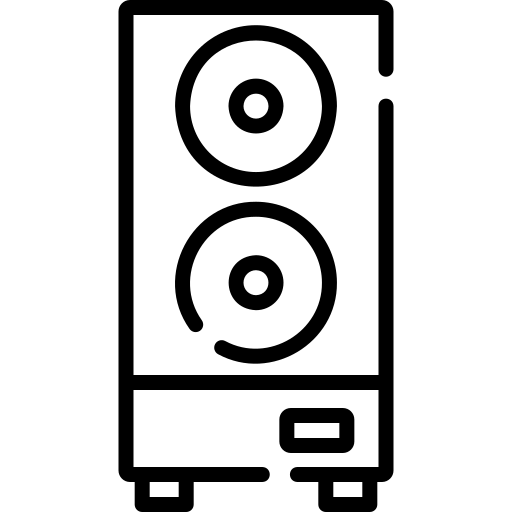In the ever-evolving world of gaming, communication is key to success. Discord has emerged as a popular platform for gamers to connect, chat, and strategize. Integrating Discord with Xbox adds a new layer to your gaming experience, allowing you to stay connected with your friends and fellow gamers. In this guide, we’ll walk you through the steps of using Discord on Xbox, ensuring a seamless and enriched gaming communication experience.
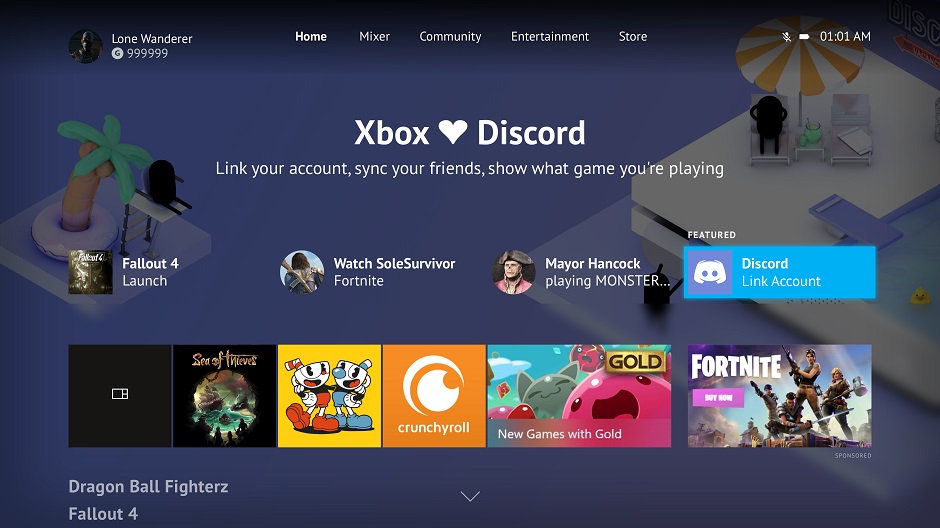
1.1 What is Discord?
Discord is a popular communication platform initially designed for gamers but has since expanded its user base. It allows users to create servers, join communities, and communicate via text, voice, and video channels. The platform has become an integral part of the gaming community, fostering connections among players worldwide.
1.2 Why Use Discord on Xbox?
Integrating Discord with Xbox enhances your gaming experience by providing a dedicated space for communication. Whether you’re coordinating strategies in a multiplayer game or simply catching up with friends, Discord offers a versatile and feature-rich platform that complements the Xbox gaming environment.
2. Setting Up Discord on Xbox
2.1 Xbox Console Requirements
Before diving into Discord on Xbox, ensure that your Xbox console is up-to-date with the latest system software. This ensures compatibility and access to new features. Additionally, check your internet connection to prevent any connectivity issues during setup.
2.2 Discord Account Setup
If you don’t already have a Discord account, create one by visiting the official Discord website or using the mobile app. Once your account is set up, customize your profile and explore Discord’s various features to familiarize yourself with the platform.
2.3 Connecting Discord to Xbox
Connecting Discord to your Xbox is a straightforward process. Navigate to the Discord app on your Xbox, log in with your account credentials, and follow the on-screen instructions to link your Xbox and Discord accounts. This integration allows for seamless communication between the two platforms.
3. Navigating Discord on Xbox
3.1 Discord Interface on Xbox
Upon successful integration, you’ll find the Discord interface on your Xbox dashboard. Familiarize yourself with the layout, which typically includes server icons, channels, and user lists. Navigating through the interface is intuitive, providing easy access to the features you need.
3.2 Accessing Servers and Channels
Joining servers and channels is essential for effective communication. Use your controller to navigate through servers and channels, joining discussions or creating your own spaces for specific games or groups of friends.
3.3 Voice and Text Communication
Engage in voice and text conversations seamlessly. Use the headset connected to your Xbox controller for voice communication, and type messages using the on-screen keyboard. Discord on Xbox mirrors the functionality available on other devices, ensuring a consistent experience.
4. Optimizing Your Discord Experience
4.1 Customizing Notifications
Tailor Discord notifications to suit your preferences. Adjust settings to receive alerts for mentions, messages, or specific server activities. This customization ensures that you stay informed without being overwhelmed by constant notifications.
4.2 Integrating Xbox Live Features
Leverage the integration of Xbox Live features within Discord. Easily see what games your friends are playing, join their sessions directly from Discord, and share your gaming achievements across platforms.
4.3 Managing Privacy Settings
Review and adjust privacy settings to control who can join your server or send you messages. Discord provides robust privacy options, allowing you to create a secure and enjoyable environment for gaming communication.
5. Troubleshooting Common Issues
5.1 Connection Problems
If you encounter connection issues, ensure both your Xbox and Discord apps are updated. Check your internet connection and restart your devices if needed. If problems persist, consult the official Discord support resources for assistance.
5.2 Audio and Mic Issues
Verify that your headset is properly connected to the Xbox controller. Adjust audio settings on both Discord and Xbox to ensure clear communication. If mic issues persist, consider testing your headset on other devices to identify potential hardware problems.
5.3 Syncing Discord and Xbox Friends List
Ensure that your friends list is synced between Discord and Xbox. This synchronization is crucial for a seamless communication experience. If friends are not appearing on Discord, double-check your account connections and permissions.
6. Tips for Enhancing Gaming Communication
6.1 Setting Up Private Servers
Create private servers for specific gaming groups or events. Private servers offer a controlled environment for communication, allowing you to strategize and socialize without interference.
6.2 Utilizing Discord Bots
Explore Discord bots to add functionality and fun to your server. Bots can help with moderation, provide music, and even integrate gaming-related features, enhancing the overall gaming experience.
6.3 Sharing Game Stats and Achievements
Celebrate gaming milestones by sharing your achievements and in-game stats on Discord. This not only fosters friendly competition but also keeps your gaming community engaged and informed.
7. Future Developments and Updates
7.1 Discord and Xbox Collaboration
Stay informed about potential collaborations and updates between Discord and Xbox. Both platforms regularly release new features and improvements, enhancing the synergy between gaming and communication.
7.2 User Feedback and Feature Requests
Provide feedback on your experience with Discord on Xbox. Discord values user input and often implements features based on community suggestions. Share your thoughts to contribute to the continuous improvement of the platform.
7.3 Keeping Up with Updates
Regularly check for updates on both Discord and Xbox to ensure you have access to the latest features and improvements. Keeping your apps up-to-date guarantees a smooth and optimized gaming communication experience.
8. Conclusion
Integrating Discord with Xbox opens up a world of possibilities for gaming communication. By following the steps outlined in this guide, you can seamlessly connect with friends, coordinate strategies, and enhance your overall gaming experience. Stay tuned for future developments, and don’t hesitate to explore additional features to